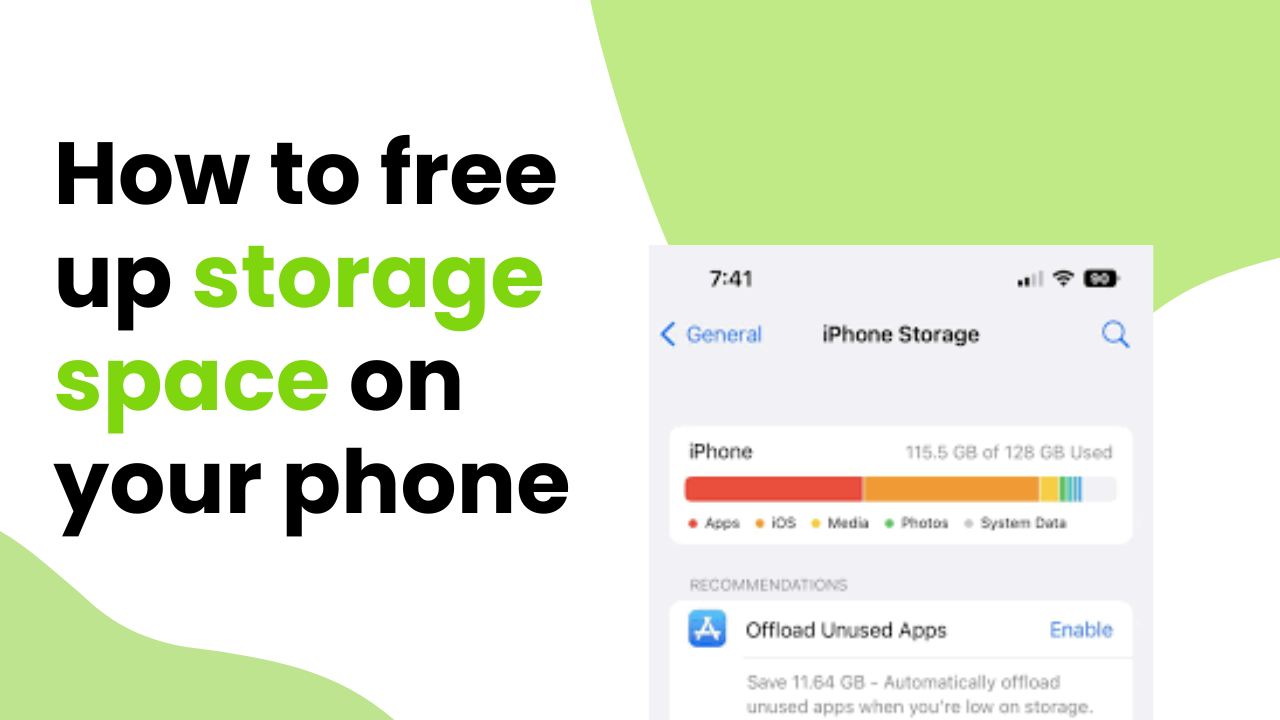If your phone’s storage keeps getting full and you’re not well aware of this issue and how to fix this, then we have a guide for you to make room on your phone with some simple hacks.
We use phones to connect with friends and family, work, take photos, store important documents, and enjoy entertainment.
But, over time, the space on your phone can quickly fill up, leaving you frustrated and unable to download new apps, take photos, or even update your phone’s software.
If you’ve ever found yourself staring at a “Storage Full” warning, you know how annoying this can be. But don’t worry—there are plenty of simple and effective ways to make room on your phone, and we’re here to guide you through it.
In this article, we’ll break down easy steps you can take to free up space on your phone.
Whether you have an iPhone or an Android device, you’ll find practical tips that are straightforward and simple to follow.
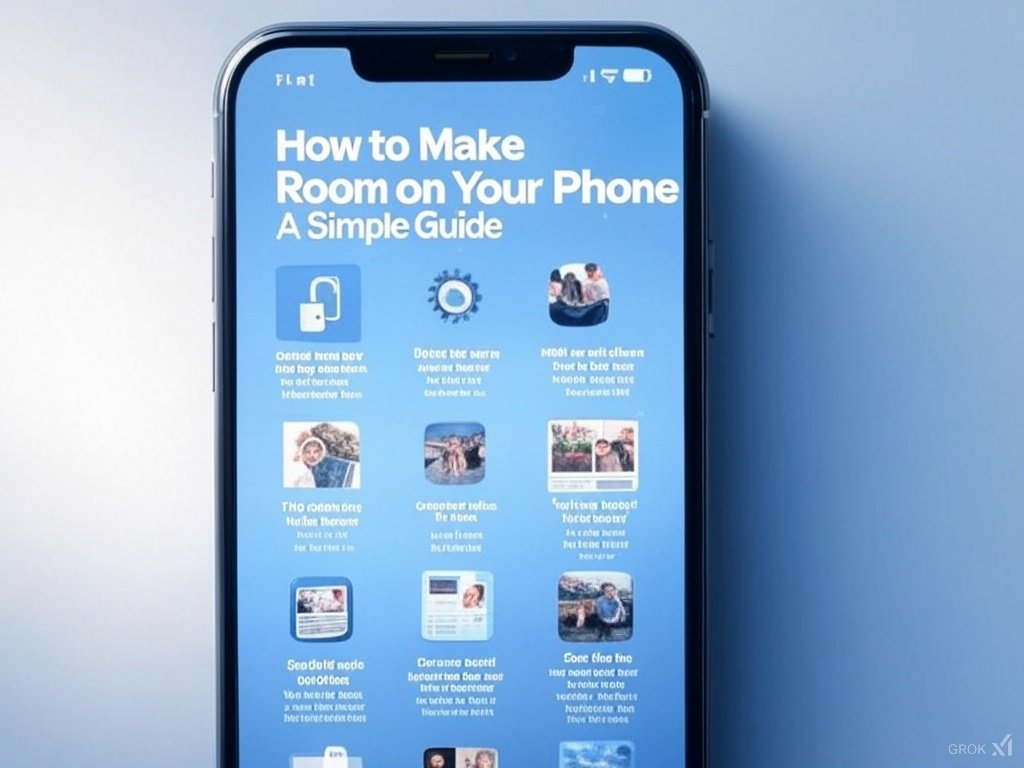
How to Make Room on Your Phone
Follow these simple hacks to make room on your phone and get some storage.
Delete Unnecessary Apps
Apps can take up a lot of space, especially games and social media apps that store data over time.
If you haven’t used certain apps in months or even years, it’s probably time to get rid of them.
How to Delete Apps on iPhone:
- From the Home screen, find the app you want to delete.
- Tap and hold the app icon until a menu appears.
- Tap Remove App.
- Then, tap Delete App to confirm.
How to Delete Apps on Android:
- Open the Settings app.
- Tap Apps or Applications (the name might vary depending on your device).
- Tap the app you want to remove.
- Tap Uninstall and confirm.
Additionally, you can offload apps that you don’t use frequently on your iPhone. This removes the app but keeps its data, so if you ever decide to reinstall it, your data will still be there.
Clear Cached Data
Cache files are temporary data that apps store to load faster the next time you use them. While this can be helpful, over time, cached files can pile up and take up a surprising amount of space. Clearing your cache regularly can help you free up storage.
How to Clear Cache on iPhone:
Unfortunately, iPhones do not have a dedicated option to clear cached data. However, you can clear the cache of individual apps by deleting them and reinstalling them. Alternatively, some apps (like Safari) allow you to clear their cache from within the app settings:
- Go to Settings > Safari.
- Scroll down and tap Clear History and Website Data.
How to Clear Cache on Android:
- Open the Settings app.
- Tap Storage.
- Tap Cached data (this may be under the “Other” section depending on your device).
- Confirm that you want to clear cached data.
Alternatively, you can clear the cache of individual apps by:
- Going to Settings > Apps.
- Tapping the app you want to clear the cache for.
- Tapping Storage, then tapping Clear Cache.
Delete Old Photos and Videos
Photos and videos often take up a large portion of your phone’s storage. Over time, you may have accumulated hundreds or even thousands of images and videos, many of which are duplicates or no longer necessary.
How to Delete Photos on iPhone:
- Open the Photos app.
- Tap Albums and select Recents.
- Go through the photos and tap the ones you want to delete.
- Tap the trash can icon and confirm.
You can also use the “Recently Deleted” album in the Photos app to permanently delete items that you no longer need.
How to Delete Photos on Android:
- Open the Photos app.
- Tap and hold on to the photos you want to delete.
- Tap the trash can icon to delete them.
Delete Downloads from Apps Like YouTube and Netflix
If you’re someone who enjoys watching videos or movies offline, chances are you’ve downloaded content from apps like YouTube or Netflix to your phone.
While these downloads are convenient for when you don’t have internet access, they can quickly eat up storage space.
Fortunately, most streaming apps allow you to easily delete these downloads to free up space without affecting your app’s functionality.
How to Delete Downloads from YouTube:
YouTube allows you to download videos for offline viewing, but once you’ve watched them, or if you simply no longer need them, you can remove them. Here’s how:
- Open the YouTube app on your phone.
- Tap on the Library icon at the bottom right corner of the screen.
- Under Downloads, tap View All to see all the videos you’ve downloaded.
- Here, you can tap the three dots next to any video you want to remove.
- Tap Delete from Downloads.
Alternatively, you can also go into the Settings section of the YouTube app to manage downloaded content:
- Open the YouTube app.
- Tap on your profile icon at the top right.
- Go to Settings > Storage and Downloads.
- Under the Offline videos section, tap Delete all downloads to remove everything, or choose individual videos to delete.
How to Delete Downloads from Netflix:
If you’re using Netflix to watch shows and movies offline, you’ll also want to manage your downloads to ensure your phone has enough storage. Here’s how to remove those downloads:
- Open the Netflix app on your phone.
- Tap on the More tab at the bottom of the screen (represented by three horizontal lines or dots).
- Tap My Downloads.
- You’ll see a list of everything you’ve downloaded for offline viewing. Tap the pencil icon in the top-right corner of the screen to start editing your downloads.
- Tap the red X next to any show or movie you want to remove.
Alternatively, you can also manage Netflix downloads from within the settings:
- Open the Netflix app.
- Tap on your profile icon in the top-right corner.
- Go to App Settings.
- Under the Downloads section, you can select Delete All Downloads or choose specific content to remove.
Managing Download Settings on Netflix:
To prevent downloaded content from piling up in the future, consider adjusting your Netflix download settings. You can set Netflix to automatically delete downloaded content once it’s been watched or to only download content when connected to Wi-Fi. To adjust these settings:
- Go to App Settings in the Netflix app.
- Under Downloads, toggle on options like Download over Wi-Fi only or set an automatic deletion of content after it’s been watched.
Conclusion
Having a phone with limited storage can be frustrating, especially when you rely on it for so many tasks.
However, by following a few simple steps, such as deleting unnecessary apps, clearing cached data, managing photos and videos, and removing offline downloads, you can easily free up space and improve your phone’s performance.
Regularly cleaning your phone’s storage will help ensure it stays running smoothly, so you can continue enjoying all the features your device offers without the constant “Storage Full” notification.
Remember, managing your storage doesn’t have to be a daunting task. With just a little time and effort, you can keep your phone in top shape, ensuring that it serves you well for years to come!
More to Read: