The Google Pixel 6 Pro is one of the most advanced smartphones on the market, packed with cutting-edge technology and sleek design.
With its 6.7-inch AMOLED display, powerful Google Tensor chipset, and exceptional camera system, the Pixel 6 Pro is undoubtedly a device worth protecting and maintaining.
However, like any high-tech gadget, it requires a bit of TLC to keep it looking and performing at its best.
Whether you’re a new Pixel 6 Pro owner or someone who’s had the device for a while, it’s essential to keep both the physical appearance and the software of your phone in top condition.
Over time, dust, fingerprints, smudges, and internal clutter can affect how your phone looks and functions.
Regular cleaning not only enhances the aesthetic appeal of your phone but also ensures optimal performance by freeing up valuable storage space and preventing any long-term wear and tear.
In this comprehensive guide, we’ll walk you through the essential steps for keeping your Pixel 6 Pro in prime condition.
Physical Cleaning: Keeping Your Pixel 6 Pro Looking Pristine

1. Wiping Down the Screen and Back
The screen is one of the most used parts of your phone and can easily accumulate fingerprints, smudges, and dust. Here’s how to clean it without damaging the display:
- Microfiber Cloth: Always use a microfiber cloth, as it’s gentle on the screen and won’t scratch the surface. Gently wipe the screen and back in circular motions to lift off dirt and smudges. Microfiber is also great for preventing streaks.
- Screen-safe Cleaner: If your screen has sticky marks or a lot of grime, you can use a screen-safe cleaner that’s alcohol-free. Lightly dampen your microfiber cloth with the cleaner and gently wipe the screen.
- Avoid Paper Towels and Tissues: While they may seem like a quick solution, paper towels or tissues can leave fibers behind and potentially scratch the screen. Stick to microfiber or soft cloths designed for screen cleaning.
2. Cleaning the Camera Lenses
Your Pixel 6 Pro boasts powerful cameras, and keeping the lenses clean is essential for capturing sharp photos. Here’s how to do it right:
- Use a Microfiber Cloth: Gently wipe the camera lenses with a microfiber cloth to remove dust and fingerprints. If there’s more stubborn grime, you can lightly dampen the cloth with water (make sure it’s not dripping wet).
- Lens Cleaning Wipes: For a deeper clean, you can use lens cleaning wipes that are designed specifically for camera lenses. These wipes are gentle and won’t leave streaks.
3. Ports and Buttons
Over time, dust and debris can accumulate around your phone’s ports, including the charging port, headphone jack (if applicable), and buttons. Here’s how to clean these areas carefully:
- Soft-bristled Brush: Use a small, soft-bristled brush to gently dislodge any dirt around the ports. Avoid using anything hard or sharp, as this could damage your phone’s internal components.
- Compressed Air: A can of compressed air is a great tool for clearing out debris from tight spaces like the charging port or speaker grill. Just be sure to hold the can upright and use short bursts of air to prevent moisture buildup.
- Cotton Swab: If there’s residue around buttons or in smaller crevices, you can use a cotton swab lightly dampened with water. Be very gentle to avoid getting moisture inside the phone.
4. Using a Screen Protector
One of the easiest ways to keep your screen clean and protected from scratches is by using a screen protector.
It helps reduce the number of fingerprints on the display and shields your phone from minor scratches. Screen protectors are especially useful for maintaining the appearance of your device over time.
5. Cleaning the Phone Case
If you use a phone case, it’s important to keep it clean as well. Depending on the material (silicone, leather, or plastic), you can wipe it down with a damp cloth or use soap and water for deeper cleaning.
Be sure to dry it thoroughly before putting your Pixel 6 Pro back in the case.
Internal Cleaning: Optimizing Your Pixel 6 Pro’s Performance
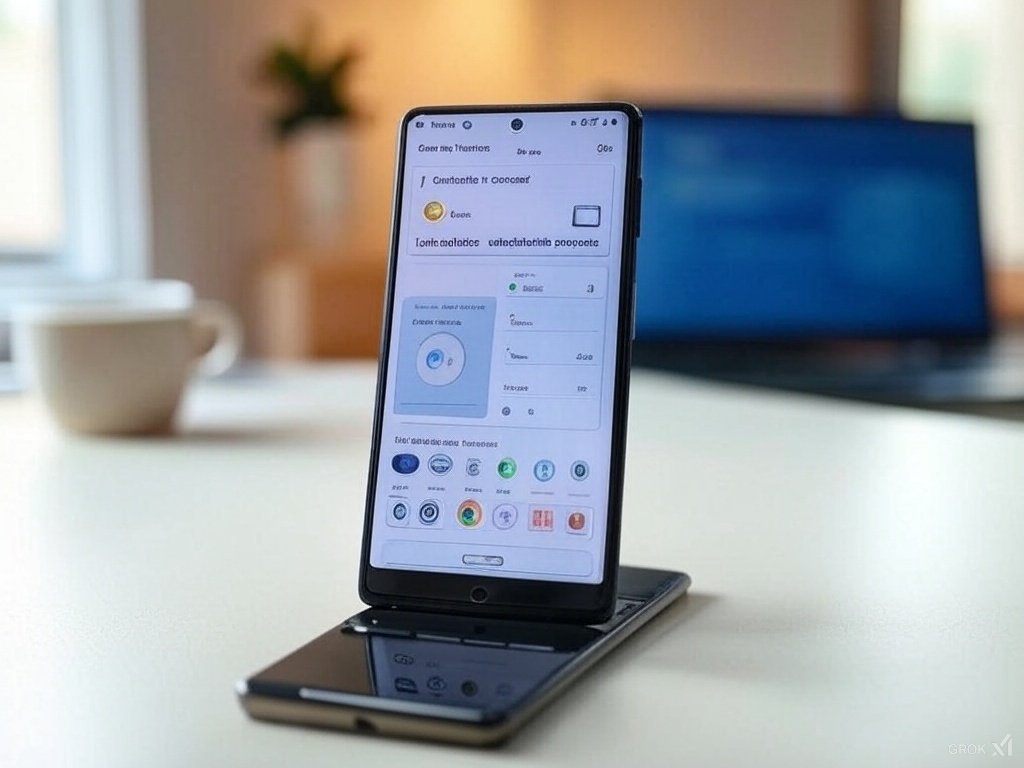
While physical cleanliness is important, internal cleaning is just as essential to keeping your phone running smoothly. Here’s how to free up space and keep your Pixel 6 Pro’s performance optimized.
1. Clear Cached Data
Your Pixel 6 Pro stores cached data to improve the performance of apps and websites. However, over time, this data can accumulate and take up unnecessary space. To clear cached data:
- Go to Settings > Storage > Cached Data.
- You’ll be prompted to confirm that you want to clear cached data for all apps. Tap OK, and your phone will delete temporary files, freeing up space.
2. Uninstall Unused Apps
We all have apps on our phones that we no longer use but are still taking up valuable storage. Uninstalling these apps can help free up space and improve overall performance:
- Go to Settings > Apps > See All Apps.
- Scroll through your apps and uninstall any that you don’t use anymore. If you’re unsure about deleting an app, you can check the storage usage to determine how much space it occupies.
3. Delete Old Photos and Videos
Photos and videos can quickly fill up your storage, especially if you’ve been capturing high-resolution images. To keep your storage in check:
- Google Photos: Use Google Photos to back up your images to the cloud and then delete them from your device to save space. You can enable Storage Saver mode in Google Photos to upload compressed versions of your photos and videos, reducing their file size.
- Free Up Space: Go to Settings > Storage, and you can use the Free Up Space feature to remove duplicate or unnecessary files, such as screenshots or old photos.
4. Manage Downloads and Files
Your download folder can accumulate a lot of files that you might not need. Regularly go through your Downloads and Files apps and delete documents or media you no longer need.
- File Manager App: Open the Files app and manually delete old downloads or large files that are taking up space.
- Clear Downloaded Content: In some apps like YouTube, podcasts, or music streaming services, downloaded content can take up significant storage. Don’t forget to remove old downloads from these apps.
5. Use Google’s Storage Management Tool
Google provides a built-in tool to help you manage your storage efficiently. You can use it to get an overview of what’s taking up space on your phone:
- Go to Settings > Storage > Free Up Space.
- Here, Google will recommend files, photos, apps, and videos that you can delete to free up space. It will also suggest removing apps you haven’t used in a while.
6. Factory Reset (If Necessary)
If your Pixel 6 Pro is still running slow and you’ve tried all other methods of optimization, a factory reset can help return your phone to a fresh state. However, remember that this will erase all data on your phone, so be sure to back up important files before proceeding.
- Go to Settings > System > Reset > Erase All Data (Factory Reset).
- Follow the on-screen instructions to reset your phone.
Rea More